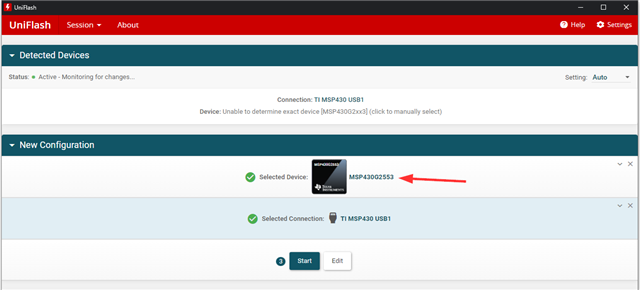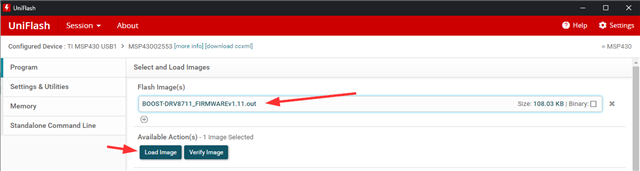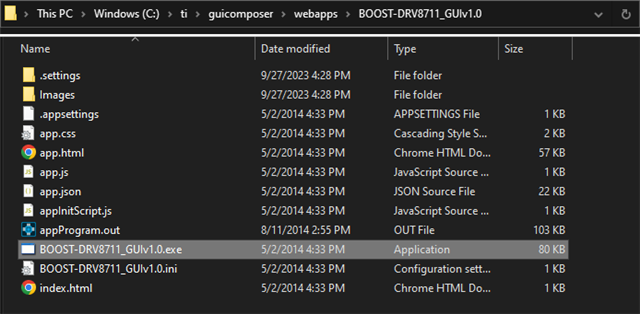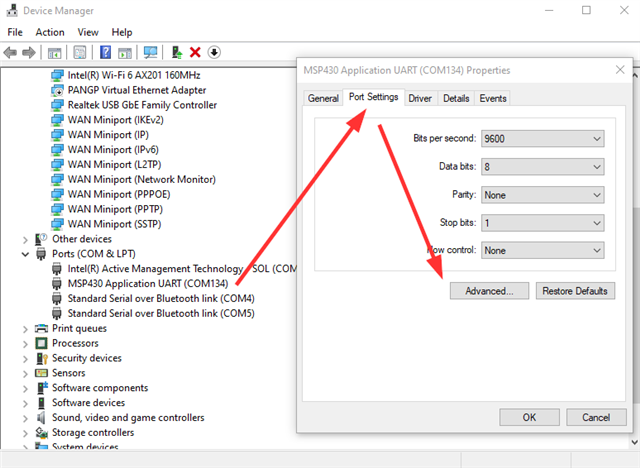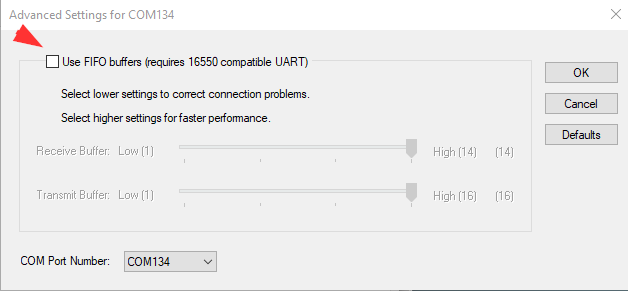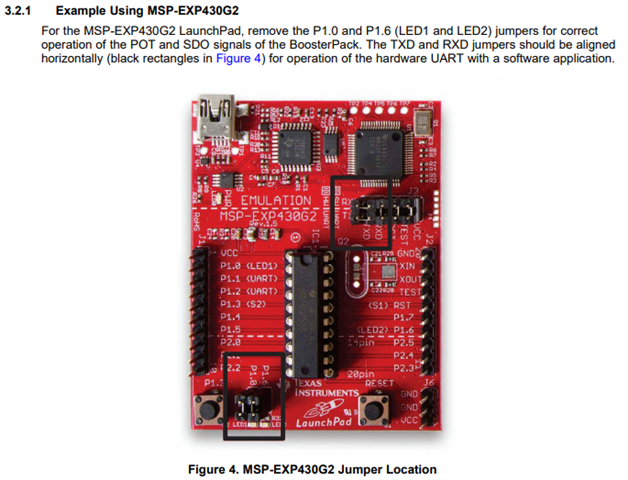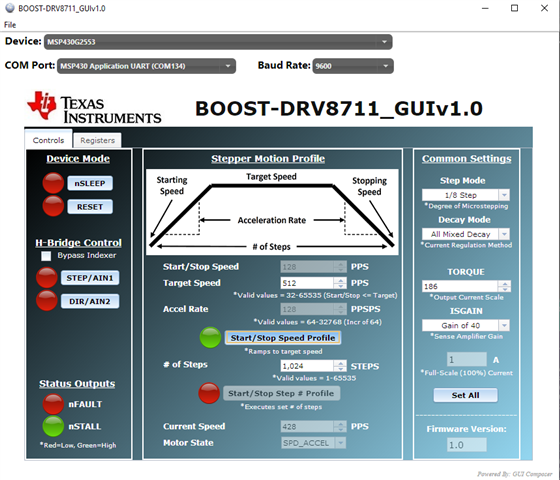Other Parts Discussed in Thread: DRV8711, , UNIFLASH, MSP430G2553
关于drv8711 boost仿真软件gui的安装问题
Download the latest version of the GUI Composer Runtime to initially run the BOOST-DRV8711 GUI.
You must register for a TI account if you don’t already have one. Select the appropriate version for
your operating system and follow the install instructions.
http://processors.wiki.ti.com/index.php/Category:GUI_Composer#GUI_Composer_Downloads
这个网址打不开