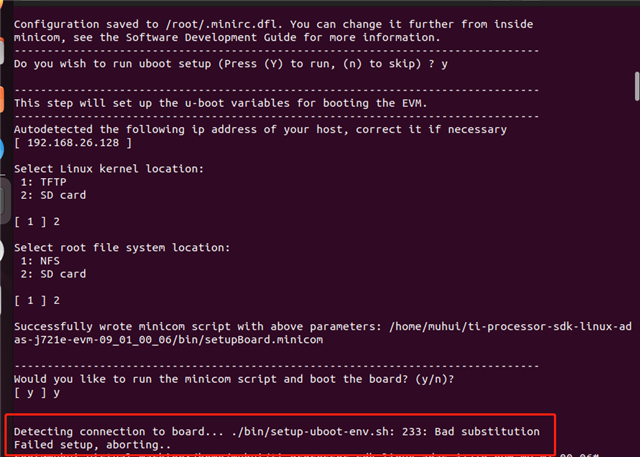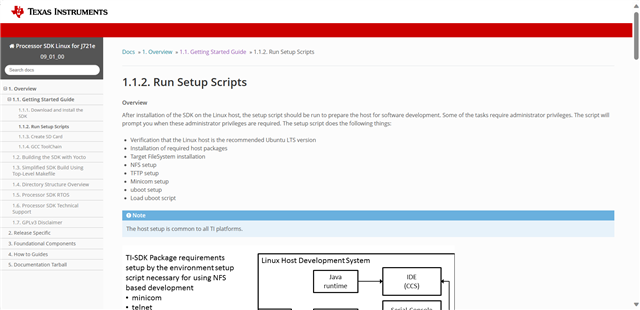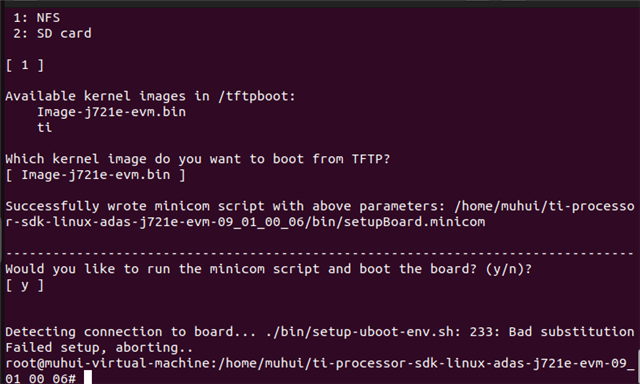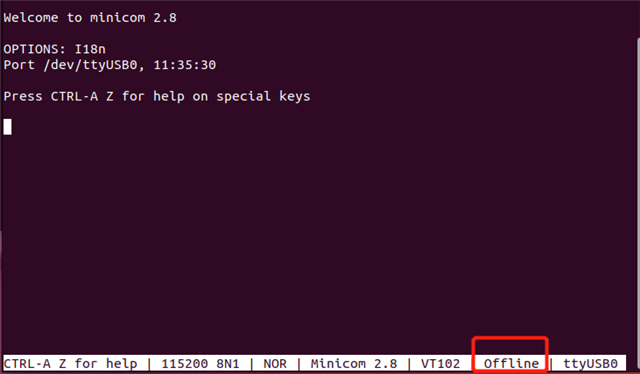I am using Processor SDK Linux for J721e09_01_00 and running the install script according to its Getting Started guide, but I get the following replacement failure error. I am using USB for hardware and linux in the VM for connection.The second image is the getting started guide that I viewed